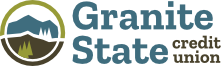Reminder: DO NOT give out your OnLine Banking credentials or debit card information.
OnLine Banking
Visiting a branch for your banking needs is another errand and life is busy. We get it! OnLine Banking lets you do your banking anytime, anywhere 24/7!
View Balances
Transfer Funds
Pay Bills
Pay People
Deposit Checks
View Statements
Set Alerts
Automatic Transfers
"In my experience, GSCU has demonstrated exceptional customer support and provides top-notch OnLine Banking service. It is user-friendly, intuitive, and provides a seamless banking experience. I highly recommend GSCU to anyone in search of a bank with outstanding customer support and a reliable OnLine Banking platform."
Member Testimonial

Show fraud who's boss with CardControl!
CardControl is free to use and allows you to manage and control your GSCU Visa® Debit Cards from a mobile device. To enroll, select Cards within Mobile Banking and view your active GSCU Visa® Debit Card!
Turn your debit card on or off
Set, and remove, spending limits and transaction type restrictions
Create transaction alerts
Restrict purchases to a certain geographic location
View spending insights – what, when and where a transaction has occurred
View merchant card-on-file or recurring transactions
And more!
Take charge of your credit with CreditSavvy!
CreditSavvy is a free, secure, service that allows access to your credit score anytime, anywhere. Enroll within OnLine Banking by selecting the My Credit Score tile.
Free daily score updates
Tips to improve your score
Receive alerts to protect against fraud
Money-saving offers from GSCU
Deposit checks from home or work with DeposZip!
This free service is great for businesses with a large number of checks to deposit using your at home scanner. Don't have a scanner, no problem! Use Mobile Deposit via the Mobile Banking app on your mobile device.
-
Endorse the check
On the back of your check write "For DeposZip Deposit Only" with your signature -
Select scanner
You must have a high-speed internet connection and a TWAIN Compliance Document Scanner -
Enter check details
Include check total
Scan the check
Scan the front and back of each check you wish to submit as part of your depositReview your deposit
Ensure all information is accurateSubmit your deposit
Continue to deposit additional checks or for a faster solution, try Mobile Deposit within the Mobile Banking app!
Save time and paper with eStatements!
Enjoy a faster and more secure delivery of your account statement for free. Enroll by selecting an account within OnLine Banking and then Online Statements. Follow the prompts to begin.
Get your statement faster
View past statements for account history
Never worry about losing a statement!
GSCU's free services makes it easy to pay billers, your friends and family, and even yourself!
Pay Bills
Bill Pay is free to register and used to pay any company, or person, you owe. Checking account holders can simply select Transfer & Pay from within Mobile Banking and follow the prompts to begin.
Pay People
Zelle® allows you to fast and easy way to send and receive money from friends, family, and people you know. Within OnLine or Mobile Banking select Send Money with Zelle. Verify the name, phone number, and email to ensure you're sending to those you trust.
Pay Yourself
Reach your savings goals easily with automatic transfers to your savings accounts! Select Transfers and External Account Transfer to set up recurring transfers to your GSCU account and watch your savings grow.

First Time Logging In?
-
Enroll in OnLine Banking
You'll need your Member Number, Online Access PIN, Social Security Number, email and personal information -
Create a User ID and Password
Follow the security prompts -
Accept "Terms and Conditions"
Click continue to be logged into your account
Stay Secure
GSCU uses two-factor authentication. Do NOT share this code or other login information with others.